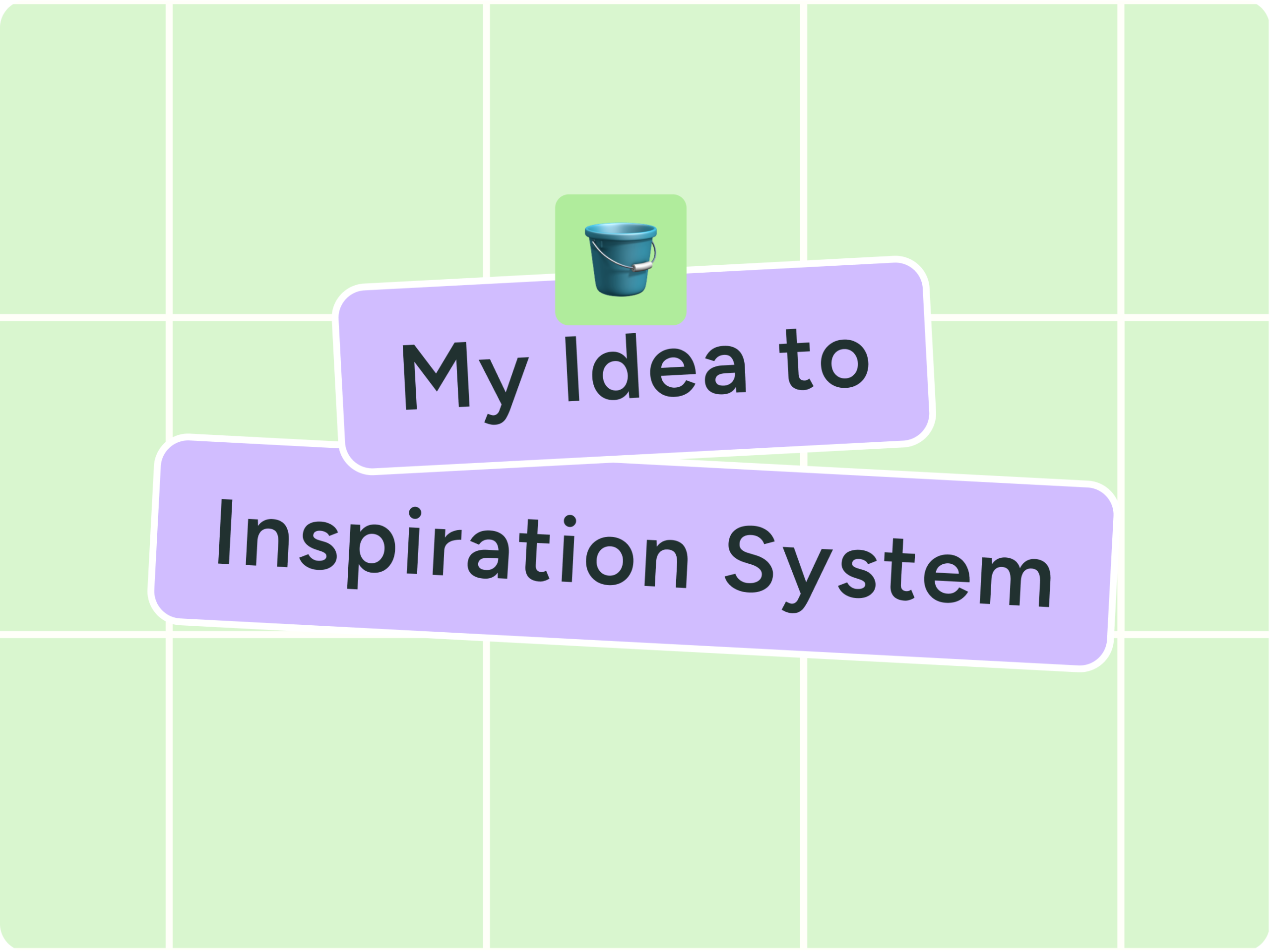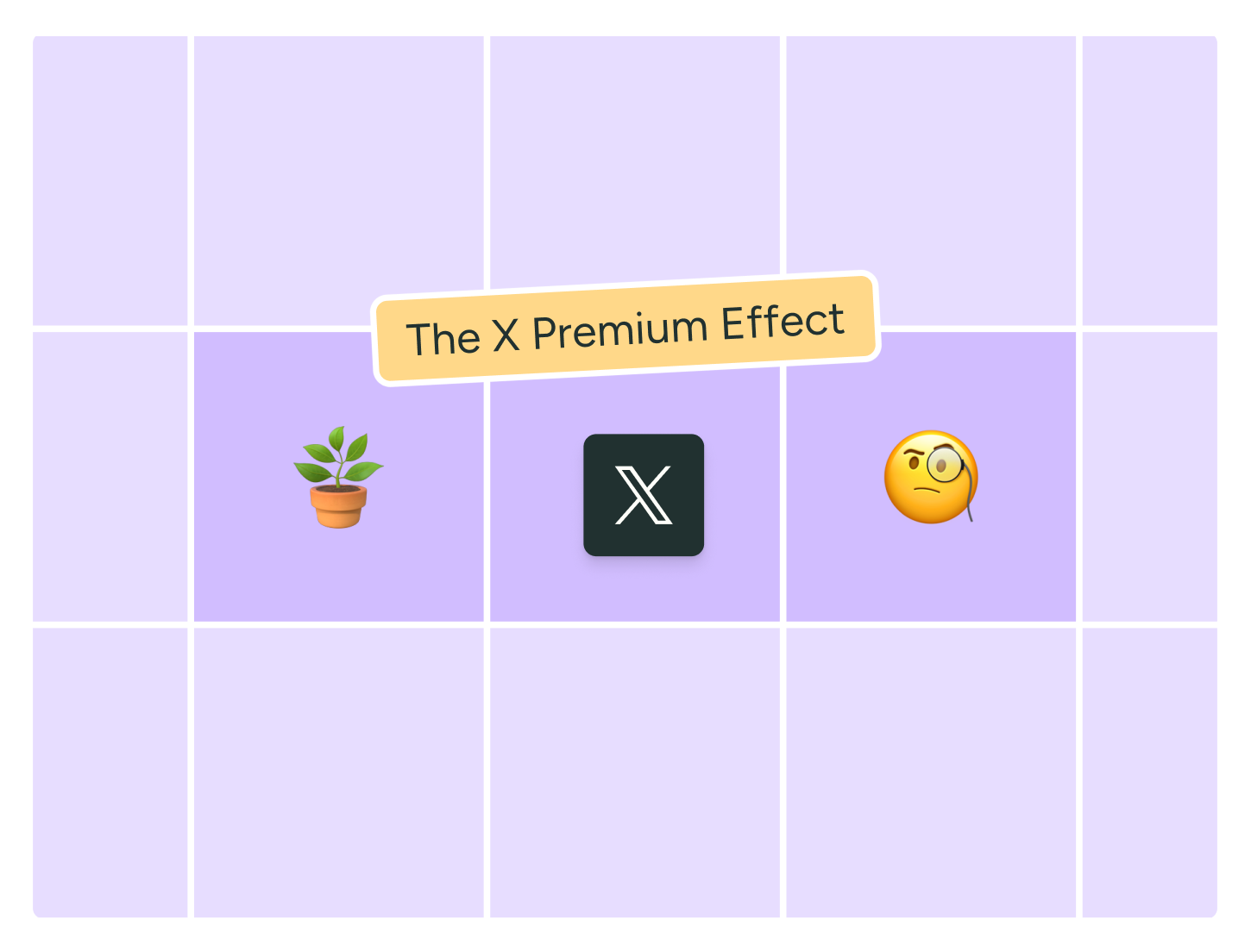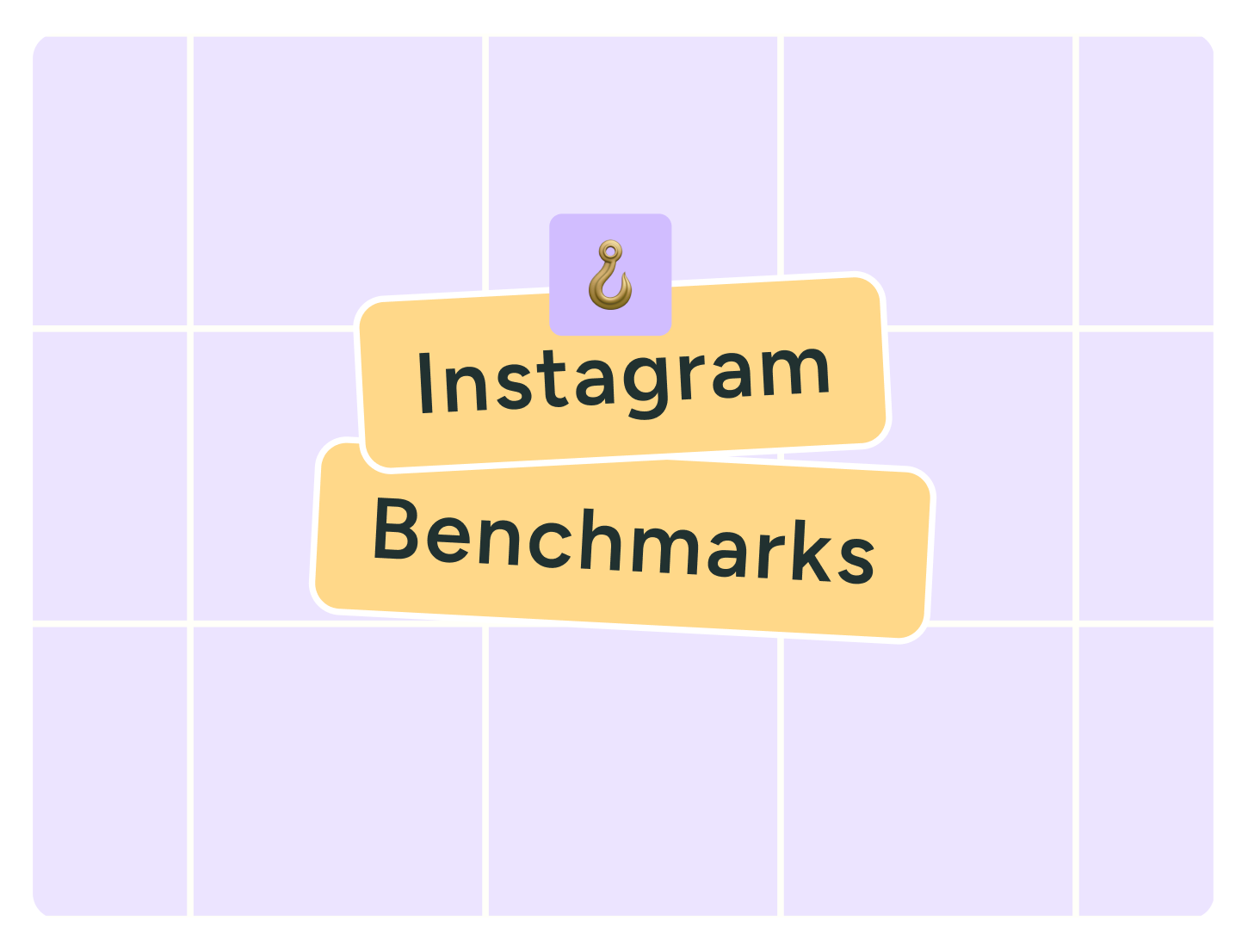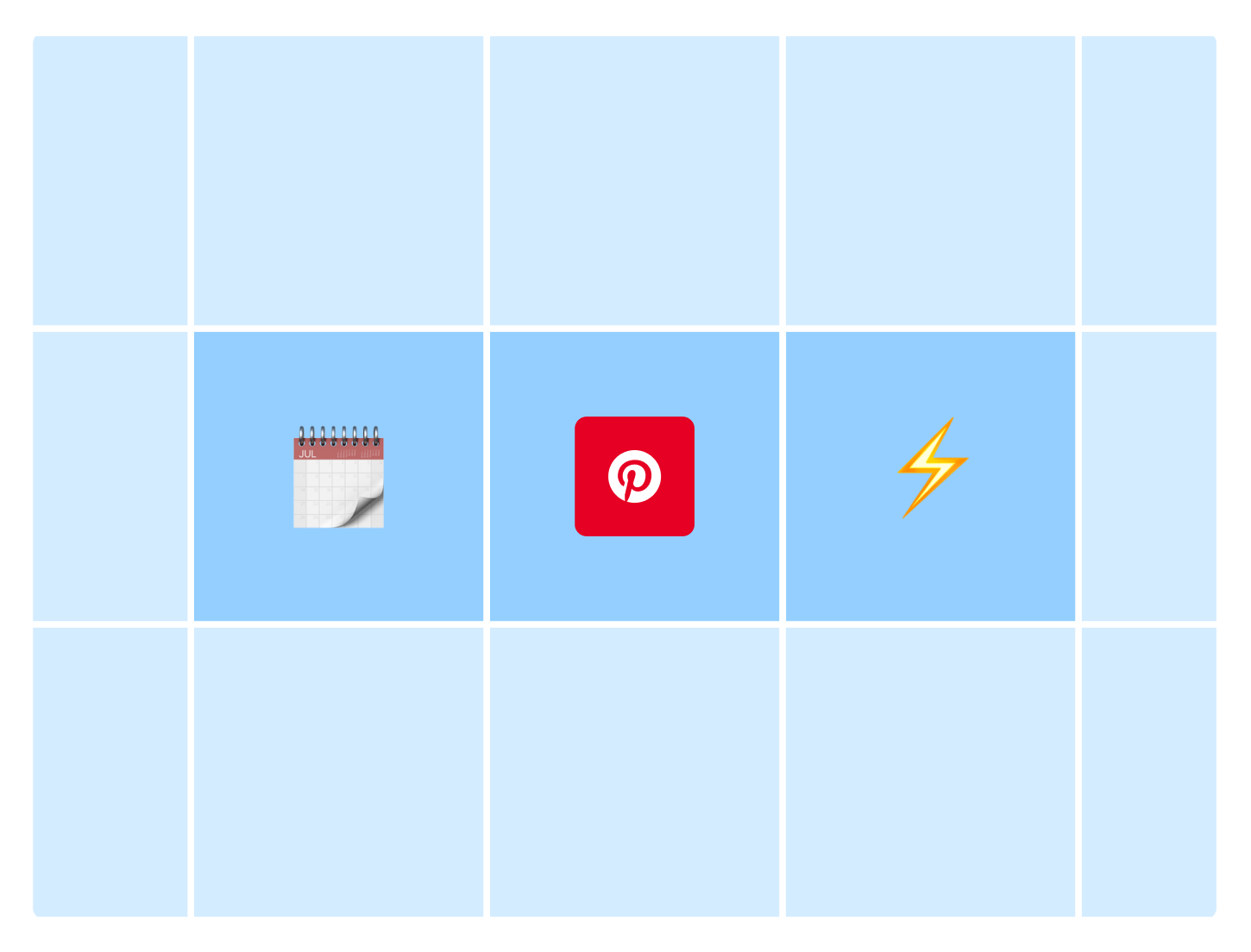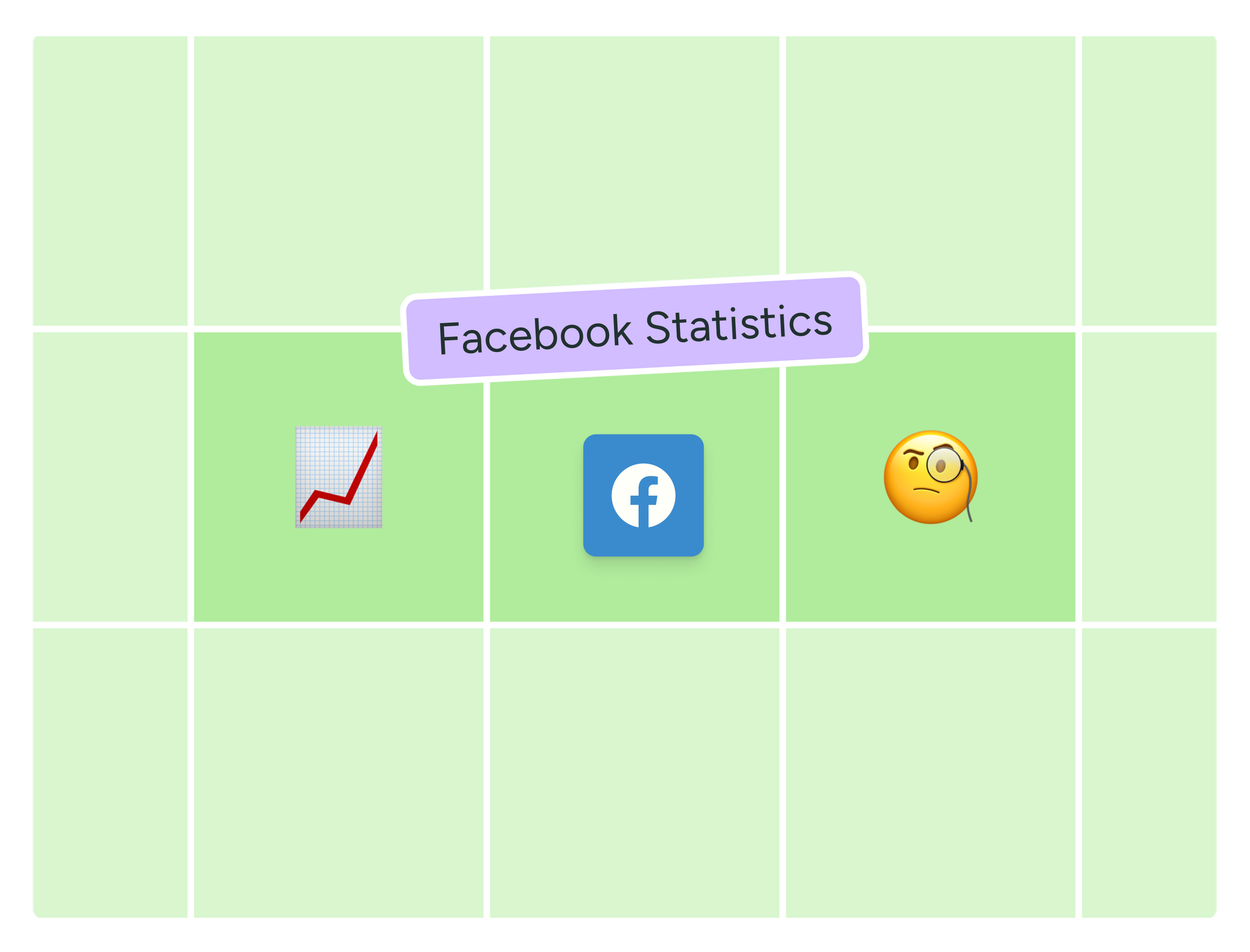Learn the simple 3-step system that helped this creator turn forgotten drafts into consistent posts that doubled their reach in under 2 months.
TikTok hashtags aren’t a one-way ticket to virality — but they can absolutely help boost visibility. When done right, TikTok hashtags help categorize your content, enable the algorithm to understand what your content is about, and boost your discoverability through TikTok SEO.
In this article, we’ll explore everything there is to know about TikTok hashtags
- A curated list of 250 trending TikTok hashtags — organized by industry to help you reach the right audience and grow your presence.
- What are TikTok hashtags?
- Why you should use hashtags
- How to find the right TikTok hashtags
- How to use TikTok hashtags properly
To navigate to a specific hashtag niche or guidance, hit one of the links below.
Jump to a section:
- Top 250 TikTok hashtags of 2025 (so far)
- 15 popular TikTok hashtags
- TikTok hashtags for apparel and accessories
- Top 10 TikTok hashtags for kids and maternity
- Top 25 beauty hashtags on TikTok
- 15 best TikTok hashtags for education
- 15 best TikTok hashtags for finance
- 30 best TikTok hashtags for food and beverage
- 15 best TikTok hashtags for gaming
- 10 top TikTok hashtags for health and fitness
- 15 best TikTok hashtags for home improvement
- 10 best TikTok hashtags for household products
- 10 best TikTok hashtags for entertainment
- 15 best TikTok hashtags for the pet industry
- Top 10 sports hashtags on TikTok
- 10 best TikTok hashtags for electronics
- 15 best TikTok hashtags for travel
- 10 best TikTok hashtags for transportation
- What are TikTok hashtags?
- 5 benefits of using TikTok hashtags
- How to find the right TikTok hashtags?
- How to use TikTok hashtags: 7 best practices
- TikTok hashtags FAQs
- More TikTok resources
Top 250 TikTok hashtags of 2025 (so far)
The above methods are handy when you have the time to jot down and organize your hashtag library. But for when you’re short on time, use this list to find popular hashtags for TikTok, specifically in your industry.
15 popular TikTok hashtags
These are general hashtags for your video content. They aren’t tied to a niche or any specific subject, so use them when you’re just starting out or experimenting with your video content.
1. #fyp
2. #viral
3. #tiktok
4. #foryou
5. #funny
6. #viral
7. #duet
8. #smallbusiness
9. #trending
10. #explore
11. #foryoupage
12. #trendingvideo
13. #tiktokcreator
14. #contentcreator
15. #tiktokchallenge
Top 20 hashtags for TikTok for apparel and accessories
TikTok mixes retail hashtags under the umbrella of ‘apparel and accessories.’ Note that many popular hashtags are related to a season, such as spring or summer. If you’re reading this in winter or fall, find retail hashtags on TikTok that fit this new season.
1. #spring
2. #springfashion
3. #springtok
4. #summervibes
5. #summer2025
6. #prom
7. #promdress
8. #tiktokshoprestock
9. #ootdfashion
10. #ootdinspo
11. #lululemon
12. #tiktokfashion
13. #onlineshopping
14. #affordablefashion
15. #shoplocal
16. #gymoutfit
17. #womenfashion
18. #fashionfinds
19. #newarrivals
20. #activewear
Top 10 TikTok hashtags for kids and maternity
These are the best TikTok hashtags for parenting creators and small businesses who market to parents.
1. #babies
2. #boymomlife
3. #toddlers
4. #toddleractivities
5. #ivfjourney
6. #auntiesoftiktok
7. #granddaughter
8. #momoftwo
9. #pacifier
10. #newbornlife
Top 25 beauty hashtags on TikTok
TikTok often lumps together self-care hashtags and beauty hashtags on the social network. You’ll find a plethora of branded hashtags on this list, too. If you’re a creator, this means the products from these brands are a viral success and may be worth trying for your audience.
1. #pedicure
2. #hairinspo
3. #toothpaste
4. #ingrowntoenail
5. #tanning
6. #hydration
7. #springnails
8. #teethwhitening
9. #glam
10. #nailartist
11. #cosmetics
12. #viralproducts
13. #nighttimeroutine
14. #tartecosmetics
15. #tarte
16. #ultabeauty
17. #cosmetology
18. #pixiecut
19. #easyhairstyles
20. #menshair
21. #cream
22. #affordablemakeup
23. #products
24. #naturalmakeup
25. #nailsofinstagram
15 best TikTok hashtags for education
These are impactful hashtags in the education industry. You’ll also notice a few ‘job’ and ‘writing’ related hashtags since they’re quite popular in the niche.
1. #jobs
2. #space
3. #graduation
4. #studytok
5. #factory
6. #elemantaryschool
7. #premed
8. #studytips
9. #studyhacks
10. #jobrating
11. #writingcommunity
12. #research
13. #preschoolteacher
14. #publicspeaking
15. #creativewriting
15 best TikTok hashtags for finance
Some hashtags here are timely and news-related (like the tariffs one). Before using any hashtag, always check the latest results to ensure it isn't outdated.
1. #trading
2. #tariffs
3. #contentcreation
4. #stockmarket
5. #inflation
6. #daytrading
7. #businesstips
8. #workfromanywhere
9. #sidehustlejob
10. #innovation
11. #wealthbuilding
12. #management
13. #businesstips
14. #automation
15. #smallbusinesstips
30 best TikTok hashtags for food and beverage
There are more hashtags for the food and beverage industry than any other category on this list. New trends keep emerging on this list as the seasons change, too (like #margarita in the summer). You’ll also notice a few branded hashtags like Crumbl of Crumbl cookies.
1. #chicken
2. #crumbl
3. #banana
4. #goodfood
5. #foodphotography
6. #weeknightdinner
7. #watertok
8. #hiddengem
9. #pastry
10. #matcha
11. #icecream
12. #dubaichocolate
13. #cookies
14. #eggs
15. #brunch
16. #fastfood
17. #coffeetime
18. #traderjoes
19. #coffeelover
20. #cakes
21. #chocolatecoveredstrawberries
22. #lunchtime
23. #drinktok
24. #pancakes
25. #sweettreat
26. #dessert
27. #chips
28. #fruits
29. #margarita
30. #foodiefinds
15 best TikTok hashtags for gaming
Gaming hashtags are often related to specific games — like Minecraft. These TikTok viral hashtags update frequently as new games release, so keep an eye on that.
1. #minecraft
2. #invincible
3. #brainrot
4. #cookierunkingdom
5. #sololeveling
6. #textstory
7. #giveaway
8. #minecraftmemes
9. #gamingcommunity
10. #dungeonsanddragons
11. #idkwhatimdoing
12. #multiplayer
13. #peppapig
14. #indiegames
15. #narutoedit
10 top TikTok hashtags for health and fitness
These are the best hashtags in the health niche. The list below contains evergreen hashtags, so you don’t have to worry about using outdated hashtags here.
1. #wellness
2. #gymtok
3. #fitness
4. #workout
5. #bodybuilding
6. #training
7. #health
8. #mentalhealth
9. #healthtips
10. #nutrition
15 best TikTok hashtags for home improvement
These are the best hashtags for any house-related content — whether that’s gardening, showing your home essentials, or furniture.
1. #gardening
2. #garden
3. #plants
4. #furniture
5. #mirror
6. #landscape
7. #gardentok
8. #plantsoftiktok
9. #springcleaning
10. #architecture
11. #mold
12. #clay
13. #backyard
14. #gardening101
15. #homeessentials
10 best TikTok hashtags for household products
Household products, while similar to home improvements, often contain time-sensitive hashtags of whatever’s popular at that moment. It also often has holiday-themed products, like #eastercrafts on this list. The most popular hashtags in this category keep shifting as new products gain popularity.
1. #paper
2. #ribbonrose
3. #kidscrafts
4. #moneybouquet
5. #eastercrafts
6. #crochetflowers
7. #favoriteflower
8. #craftwithme
9. #paperflowers
10. #junkcaseinspo
10 best TikTok hashtags for entertainment
TikTok viral hashtags in entertainment often include artist names who have released new music or any entertainment industry-related news that’s time-sensitive. Like with household products, you need to refresh the most popular hashtags more frequently than other categories.
1. #rapper
2. #undergroundmusic
3. #concerts
4. #viraledit
5. #popmusic
6. #tvseries
7. #soundcloud
8. #yellowjackets
9. #chrisbrown
10. #band
15 best TikTok hashtags for the pet industry
Pet-related hashtags are often about a specific animal, like dog lovers or cat lovers. But there are also often hashtag challenges going on that you could participate in with your pet. Find these trending hashtags on the TikTok Creative Center.
1. #dogsoftiktok
2. #bunny
3. #chickens
4. #catlovers
5. #doglovers
6. #pug
7. #daycare
8. #naptime
9. #treats
10. #poodle
11. #adoption
12. #blackcatsoftiktok
13. #sunbathing
14. #cattoys
15. #fosteringsaveslives
Top 10 sports hashtags on TikTok
Sports hashtags are often dynamic depending on what’s going on in the sporting industry. For instance, many of the hashtags below are about a specific football league and match. If you’re practicing social listening — or you’re a sports fan — you’d already know about what games are on, and, by extension, the trending topics on TikTok.
1. #baseball
2. #volleyball
3. #golf
4. #mlb
5. #softball
6. #barcelona
7. #realmadrid
8. #track
9. #championsleague
10. #fishinglife
10 best TikTok hashtags for electronics
Electronics hashtags on TikTok are usually about specific gadgets and not that time-sensitive. But when there’s a new release of an electronic item, it might become a trending hashtag as everyone reviews/unpacks it.
1. #portable
2. #phonecharger
3. #magnetic
4. #bluetoothspeaker
5. #phoneaccessories
6. #phonemount
7. #magsafe
8. #wirelessheadphones
9. #techgadgets
10. #fastcharging
11. #comfyfit
15 best TikTok hashtags for travel
Travel content is often about place hashtags — like Japan or Washington DC, but here are a few general ones about traveling.
1. #beach
2. #beachvibes
3. #vacationmode
4. #beachday
5. #waltdisneyworld
6. #epicuniverse
7. #sunsets
8. #cherryblossom
9. #hikingadventures
10. #park
11. #capri
12. #zoo
13. #beachlife
14. #poolparty
15. #kidssactivities
10 best TikTok hashtags for transportation
Hashtags relevant in this category often include names of vehicles or accessories related to vehicles.
1. #biketok
2. #surron
3. #ebike
4. #caraccessories
5. #cinematic
6. #jeeplife
7. #carshow
8. #sportscar
9. #carenthusiast
10. #dashcam
What are TikTok hashtags?
TikTok hashtags are keywords or phrases preceded by a “#” symbol – usually in the video caption – that help categorize content on the platform.
Examples of how hashtags appear in the TikTok app
When you use hashtags for TikTok videos, you help the algorithm understand what your content is about and put it in front of the right community. Using relevant hashtags also makes your content searchable. Your video will pop up when someone searches for the keywords you used in your hashtag.
Users interested in a topic will often even follow hashtags related to it — like #BookTok or #MomsofTikTok. This allows them to stay up-to-date on the latest conversation on the subject.
5 benefits of using TikTok hashtags
Incorporating TikTok hashtags in your marketing strategy has plenty of benefits. Here are a few:
1. Boost visibility of your videos
Adding hashtags for TikTok videos helps the TikTok algorithm understand what your content is about and put it in front of the right people.
This is especially true for trending hashtags — TikTok pushes content with the most trending TikTok hashtags in its video caption. The more you use them, the more you increase your chances of landing in the relevant audience’s For You Page (FYP).
2. Build a community
Hashtags create communities around specific interests. Using hashtags for TikTok – esepcially niche ones — allows you to join the conversation and find your tribe. Hashtag challenges, for example, help you understand and participate in your industry's trends. #icebucketchallenge, anyone?
3. Improve TikTok SEO
TikTok is a search engine too. Just like Google, it relies on certain pieces of information to place content into the most appropriate categories, better organizing and surfacing them for searchers.
Hashtags are another helpful piece of the puzzle for the algorithm, a way to better optimize your videos for search (SEO). They can help you make sure your video gets in front of the right people.
4. Get content ideas
When you search for specific hashtags, you can find other TikTok videos on the topic. This helps you understand what resonates with your target audience and find unique content ideas.
5. Increase your chances of going viral
Trending hashtags are often tied to a particular platform-wide trend, like hashtag challenges or trending formats. If you participate in these trends and challenges, using the right hashtags increases your chances of going viral on TikTok and reaching a broader audience.
How to find the right TikTok hashtags?
There are many ways to find the best TikTok hashtags for your posts. Here are three popular ones:
1. Use the TikTok Creative Center
The TikTok Creative Center is one of the best free tools for finding trending hashtags for TikTok and in your industry.
Navigate to "Trends" → "Hashtags" in the Creative Center, and you’ll see a list of popular TikTok hashtags on the platform.
These are the trending hashtags of the last seven days. You can also see specific hashtags for TikTok related to your industry. Filter using the “Industry” option – TikTok has organized its content into 16 industries. You can also filter to view the trending hashtags of the last 30 or 120 days, too.
My favorite feature is that you can dive deep into a specific hashtag’s performance by clicking “See analytics.” Here, you’ll find:
- How many posts are associated with the hashtag
- How the user interest has evolved for the hashtag over time
- Popular video examples that use the hashtag
- Audience insights of TikTok users who use those hashtags (age, related interests, and regional popularity)
- Trending creators who have used the hashtag
- Related hashtags that pair well with the current hashtag
This lets you gain insights into using specific hashtags and forming a cohesive hashtag strategy. For example, you can monitor how interest in a hashtag fades or rises over time, spotting hashtags you can use for evergreen content.
It can also help you spot whether tapping into a hashtag or trend will help you reach the right people. For example, if 18-24-year-olds are your ideal customer (or follower), creating content around #X is a great idea. If you’re looking to capture a slightly older crowd, it’s probably best to look elsewhere.
2. Use a hashtag generator
There are various hashtag generators in the market that can help you find the best hashtags to go with your post. For example, Buffer's free TikTok Hashtag Generator offers you AI-powered hashtag recommendations based on a description of your post.
The problem with using a hashtag generator is its reliability: You have to verify if the hashtags the tool provides are actually popular on TikTok at this moment. Still, it can be a useful jumping-off point if you already have a video or post in mind.
3. Search TikTok manually
The last way to find the best hashtags for your strategy is a bit manual — it involves going on hashtag searches of your own. AKA, using TikTok like a search engine. Type something broad related to your industry in the search bar.
For example, if you’re hunting for fashion hashtags, type “fashion ideas.” If you’re searching for niche fashion hashtags, search for something more specific, like “sustainable fashion.”
Once you get the results, analyze the hashtags other creators use. Do many creators use the same hashtags? Note it down – using it might help boost your brand visibility, too.
If a creator appears repeatedly for your relevant hashtags in your industry, study their hashtag use — which TikTok trends they participate in, which hashtags they use on TikTok the most frequently, and how many hashtags they use. Think of this like a mini competitor analysis. This will help you:
- Get a list of different hashtags you can use
- Identify the top TikTok hashtags in your industry
- Understand your target audience’s expectations
The manual method of finding the best hashtags for your strategy might be a bit tedious, but it’s the best way to ensure you use relevant hashtags that boost engagement.
How to use TikTok hashtags: 7 best practices
TikTok hashtags are often a missed opportunity. Here’s how to use them properly to maximize their potential:
1. Mix popular and niche hashtags
There are popular hashtags with millions of posts, and then there are niche hashtags that aren’t that crowded. My advice? Use a mix of both. Famous hashtags will boost visibility and reach a broader audience; niche hashtags will ensure you establish authority in your niche and build a social media community.
For example, if you’re a food creator, #foodie would be a popular hashtag, and #weeknightrecipes would be a niche one.
2. Use no more than five hashtags per post
It’s tempting to add hashtags to fill the caption character limit. But you don't need quantity when finding hashtags for TikTok. In fact, adding too many hashtags can appear spammy and put off your audience.
Instead of adding as many hashtags as possible, add between three and five quality hashtags to your TikTok content. Mix popular hashtags with niche ones, as mentioned earlier.
3. Steer clear of irrelevant hashtags
Don’t use generic hashtags like #foryoupage too much. They dilute the authority of your TikTok profile. It’s better to use more relevant, niche-related hashtags that reflect the topics of your TikTok content.
Using irrelevant hashtags can also hurt your overall performance as the algorithm gets confused about your niche.
4. Use a hashtag manager to store your hashtags
Saving, organizing, and using hashtags can be challenging. But you don’t have to create sections in your Notes app to copy-paste or remember them by heart. It’s time-consuming and clunky. What if you had a hashtag manager built into your social media management tool?
In Buffer, the hashtag manager helps you store and organize your hashtags. For instance, if you want to create a new category of hashtags to promote a sale, you can create a new group for it. Or you can categorize hashtags into your content pillars.
Now, when you’re scheduling your TikTok content, Buffer will open the hashtag manager and in one click, you can paste all the hashtags you have stored.
Pro tip: You’re not limited to storing hashtags in this tool! You can use it to save essential links or common CTAs you use often.
Make it easy for yourself to implement your hashtag strategy by signing up for Buffer.
5. Monitor trending TikTok hashtags
By now, you know how TikTok hashtags work and how quickly their relevance can fade. Keep an eye on the TikTok Creative Center to monitor trending hashtag challenges and use them where relevant. The algorithm loves trending content, too, so this will boost your performance.
6. Create a branded hashtag
Creating a branded hashtag gives you the opportunity to boost brand visibility and recall. You can even start using your own hashtags for sales, promotions, unique offers, or influencer partnerships.
The only thing to remember is to ensure your own hashtags are easy to remember and catchy so more and more people get latched onto them.
7. Measure hashtag performance
Monitor your TikTok analytics to find which hashtags boost your reach the most and double down on them. If you have multiple sets of hashtags, notice which ones drive the most engagement.
TikTok hashtags FAQs
How many hashtags should I use on a TikTok post?
TikTok has a five-hashtag limit. If you're aiming for clarity and relevance, stick to just a few highly targeted hashtags rather than stuffing as many as possible. This will keep your caption clear and engage people who are already interested in that topic.
Do hashtags actually help with TikTok growth?
Yes, when used strategically. Hashtags help categorize your content for the algorithm and make your videos discoverable in searches. While they won't make poor content go viral, they can significantly amplify the reach of quality videos by putting them in front of the right audience.
Should I use trending hashtags or niche hashtags?
A mix of both works best. Trending hashtags can help boost visibility to a broader audience, while niche hashtags connect you with a more targeted community. Aim for 1-2 trending hashtags and 2-3 niche hashtags that are directly relevant to your content.
Where should I place hashtags in my TikTok caption?
You can place hashtags either within your caption text (if they flow naturally) or at the end of your caption. Most creators opt to put them at the end to keep the main message clean and readable.
How often should I update my hashtag strategy?
Review your hashtag strategy at least monthly. TikTok trends change rapidly, so what works today might not work in a few weeks. Use your analytics to identify which hashtag combinations drive the most engagement and adjust accordingly.
Hashtags can’t save a poor post, but they can increase the reach of a great one
Hashtags aren’t the key to going viral. But if you create engaging content that your audience resonates with, hashtags can increase the number of new people you reach. I hope the best practices and list of hashtags helped you understand which hashtags you can use and how. Do you have any favorite hashtags that I missed? Comment below!